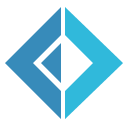Yaaf.Xmpp.Server
Documentation
Build status
Development Branch
Master Branch
Quickstart
This is a xmpp server implementation using the Yaaf.Xmpp.* packages.
The implementation is here to provide additional (integration-)tests for the Yaaf.Xmpp.* packages and so you can look into an example usage of those packages.
On the other hand it is a full fledged xmpp server ready to use.
Note that this project is at a very early state and some security features are still missing!
If you want to get running:
git clone https://github.com/matthid/Yaaf.Xmpp.Server.git
cd Yaaf.Xmpp.Server
# or download a .zip or .tar.gz from https://github.com/matthid/Yaaf.Xmpp.Server/tags
build.cmd # or ./build.sh on linux
If everything worked you now have a working xmpp server binary, now you need to configure your server:
Just create a file temp/localServer.yaml
# Your domain
Domain: xmpp.domain.tld
# This are the default ports
ServerPorts:
- Type: s2s
Port: 5269
- Type: c2s
Port: 5222
- Type: component
Port: 5347
# You need to create the certificates four your domain and insert the correct paths here.
Certificate:
Private: "C:/projects/Yaaf.Xmpp.Server/temp/key.pem"
Public: "C:/projects/Yaaf.Xmpp.Server/temp/cert.pem"
Password : ""
# Your components
Components: []
# If you want to specify components they look like this:
#Components:
# - Domain: gtalk.devel-xmpp.yaaf.de
# Secret: secret_gtalk
# - Domain: facebook.devel-xmpp.yaaf.de
# Secret: secret_facebook
# currently only ldap is supported
Authentication:
- Type: ldap
ConnectionString: "Server=ldap.domain.tld;Port=636;SSL=true"
MapUserId: "uid={0},ou=People,dc=domain,dc=tld"
# You can specify mysql or mssql
RosterStore:
- Type: mysql
ConnectionString: Server=localhost;Database=xmpp;Uid=xmpp;Pwd=password
# a mssql connection string looks like this (for database files): Data Source=(LocalDb)\v11.0;AttachDbFilename=|DataDirectory|\rosterdb-nunit.mdf;Integrated Security=True
# or: Data Source=(local)\\SQL2014;Database=rosterstore_nunit;User ID=sa;Password=Password12!
MessageArchive:
# enable this if you want that your messages get written to an imap folder
# note that the given user needs access to the mailbox specified in `Folder`
# - Type: "imap"
# Writeonly: true
# ReplacePreferenceStoreWithMemory: false
# ConnectionString: "Server=imap.domain.tld;Uid=user;Pwd=password;Folder=user.{0}.Chats.LocalDevelXmpp;Timeout=5000"
- Type: "mysql"
Writeonly: false
ReplacePreferenceStoreWithMemory: true
ConnectionString: "Server=localhost;Database=xmpp;Uid=xmpp;Pwd=password"
If you use a real database (ie no database files) you need to create the specified user and grant access. For example
GRANT ALL PRIVILEGES ON xmpp.* To 'xmpp'@'localhost' IDENTIFIED BY 'password';
Now you can run the server:
runServer.cmd # or ./runServer.sh on linux